Terminal for Raspberry Pi
How to use Dataplicity to get remote shell access to your Pi without port forwarding
Dataplicity is a remote terminal for your Pi.
It offers functionality similar to SSH, but it doesn't need any complex set-up to get it working behind firewalls and NAT.
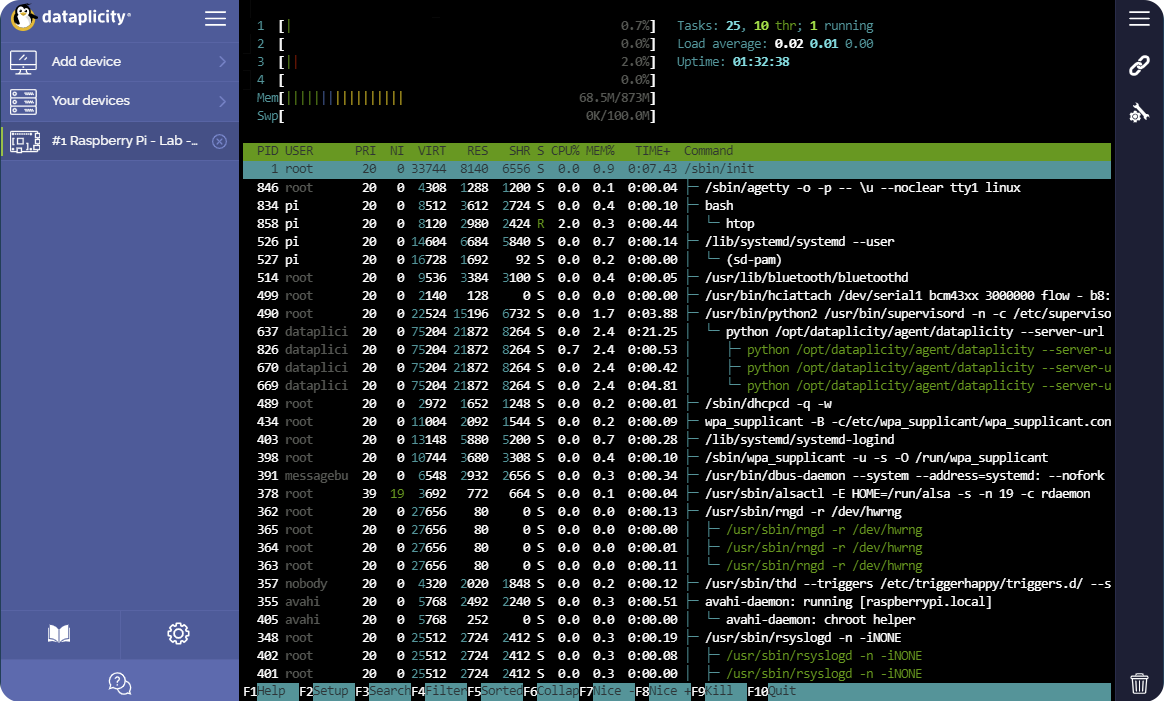
It's your Pi, but you see it on your laptop
Installation procedure
Please ensure the following before proceeding
- Your Raspberry Pi is connected to the internet
Open a browser window, and go to www.dataplicity.com (opens in new window).
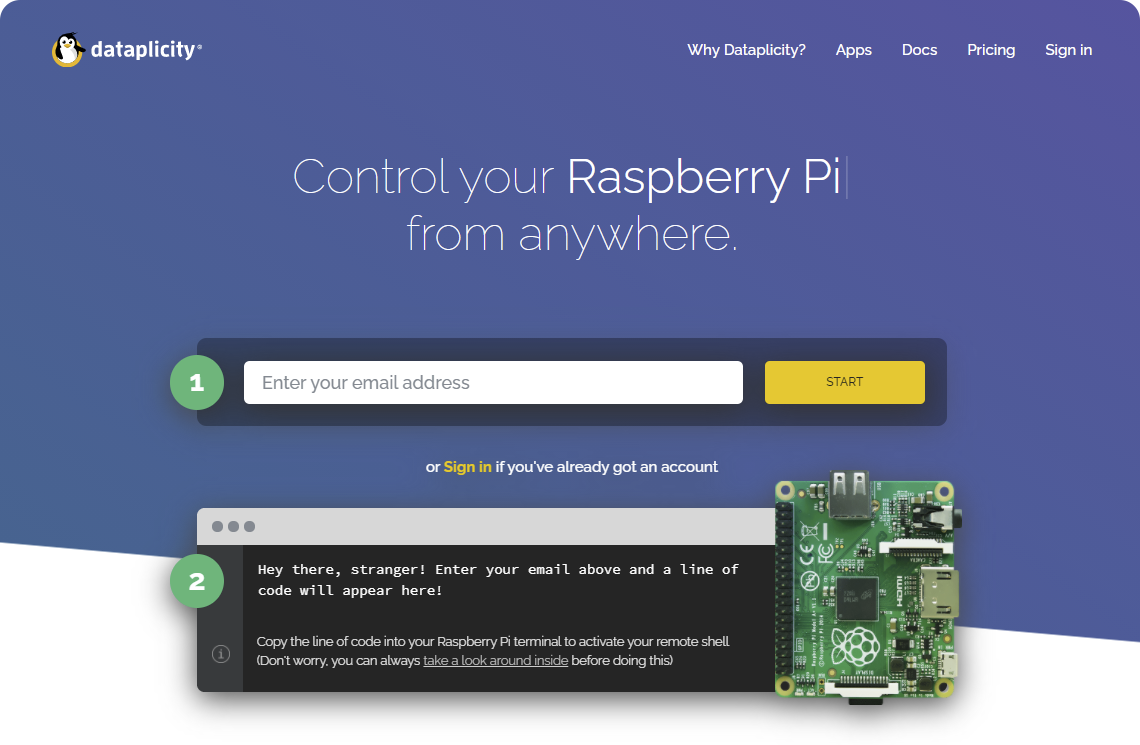
The web page asks you to:
-
'Enter your email address'.
Doing that and clicking on 'START' will have you signed up as Dataplicity user. The installation command will be generated for your email address and will be revealed to you in step 2 immediately. -
'Copy the line of code into your Raspberry Pi terminal to activate your remote shell'.
Enter the generated install command on the device that you wish to control remotely and wait for the installer to complete installation. This usually takes a minute or two.
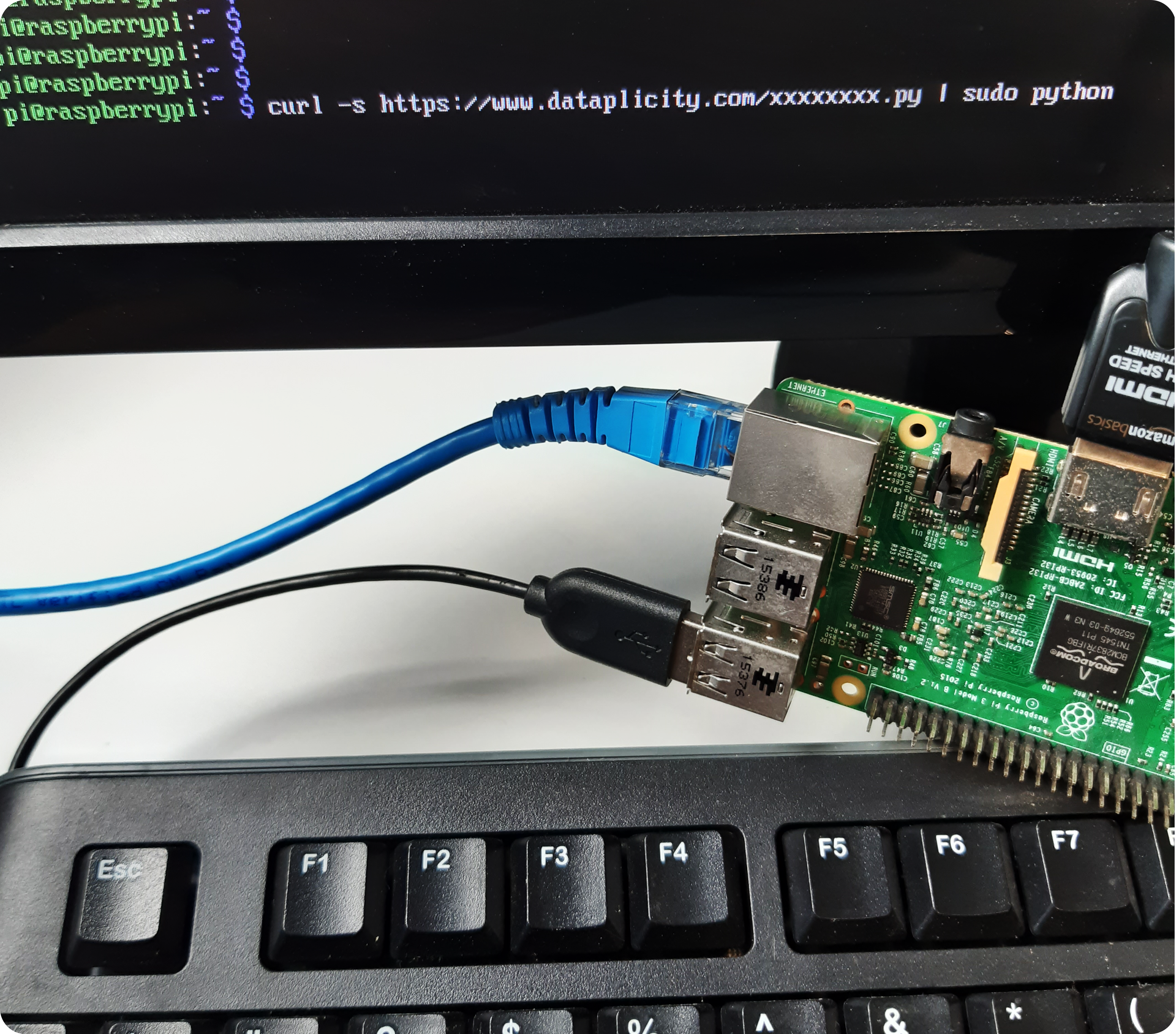
When the installation has finished you can go back to www.dataplicity.com where you will now see all the devices you can access remotely.
Interface selection
By default you will be presented with the following interface:
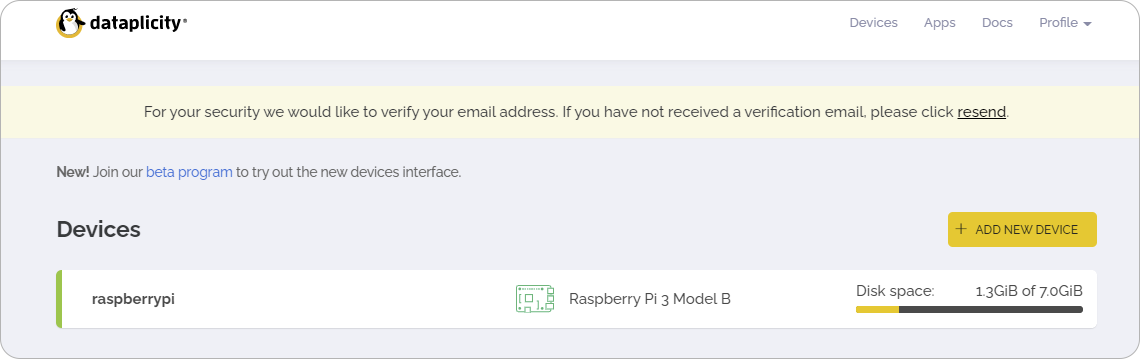
You can choose to use it or try our new beta interface. To use our new beta interface please click on the 'Join our beta program' link shown in the screenshot above. This will direct you to your account settings where you check a checkbox for the beta interface setting, click save and you can then start using the new and improved interface.
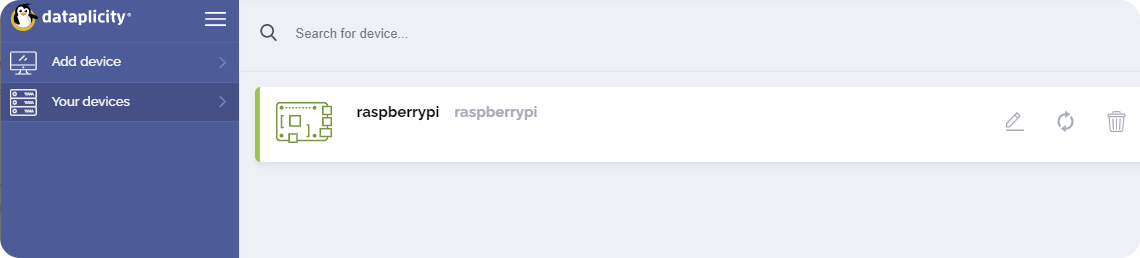
Accessing a device
Whichever interface you decide to choose you can then click on a device on the device list to access it remotely.
For the example below we've already logged in to the device and ran htop utility (linked in the "What's Next" section below) which shows us what's running on our device.
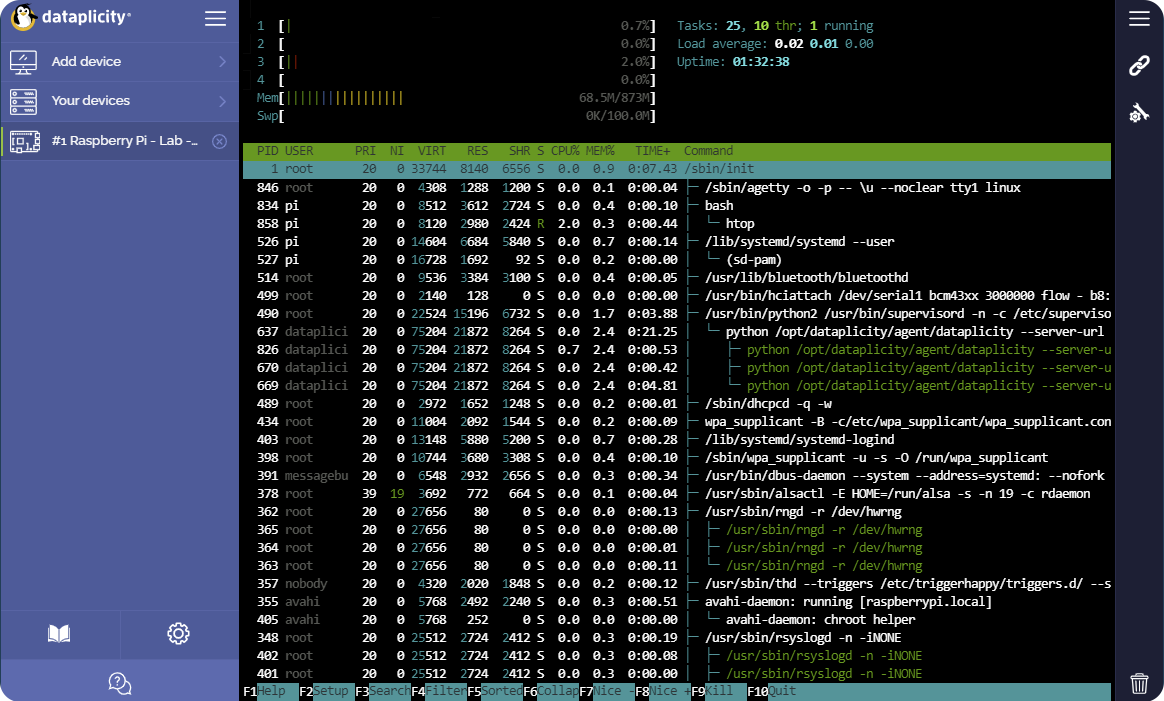
Device list - Adding devices
You can add more Raspberry Pi devices to your Dataplicity account, and open each from your Device list.
To do that simply run the installation command on other devices you wish to add to your list.
Updated almost 3 years ago